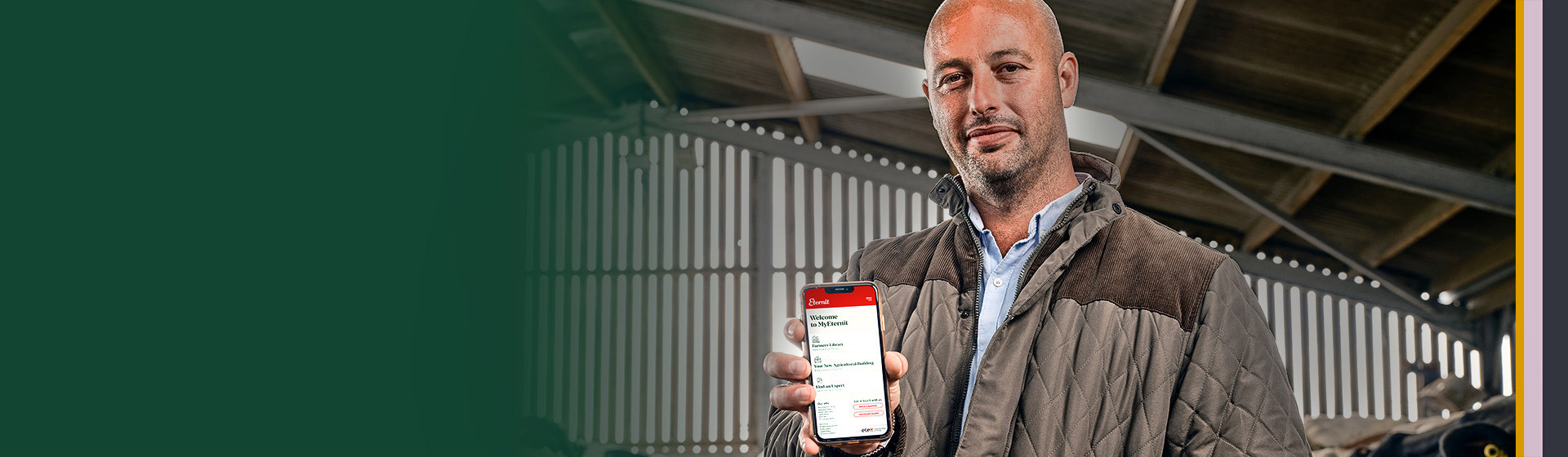
The new MyEternit app
Visualise your new agri building and connect with agricultural experts.
Discover the app now!
1. Launch the Safari app. *Please note that this does not work from the “Chrome” app.
2. Enter into the address field the URL https://my.eternit.co.uk and tap Go.
3. Tap the icon featuring an up-pointing arrow coming out of a box along the bottom of the Safari window to open a menu.
4. Scroll down and tap Add to Home Screen. The "Add to Home Screen" dialog box will appear, with the icon and the name that will be used for this website.
5. Tap Add. Safari will close automatically and you will be taken to where the icon is located on your Home Screen.
1. Launch the Chrome app. *Please note that this does not work from the device's native web browser app.
2. Enter into the address field the URL https://my.eternit.co.uk and tap Go.
3. Tap the menu icon (3 dots in upper right-hand corner) and tap Add to Home Screen.
4. The "Add to Home Screen" dialog box will appear, with the icon and the name that will be used for this website.
5. Tap Add. Chrome will then add the icon to your Home Screen in the background.

Download our range of supporting technical documents or make an appointment to speak with one of our agricultural industry experts.

Do you need help or more information for your agricultural building project?
Share your #myeternit
project with the world